Thursday, January 20, 2011
TweetDeck: Using FiltersTo Achieve Inbox Zero on Twitter.
*****UPDATE August 21, 2011 *****
I noticed recently that the filters no longer search hyperlinks in a post, so instead of using "4sq" to filter Foursquare posts, I'm now using "I'm at"
****END of UPDATE*****
TweetDeck is a utility I use on my laptop for Twitter, it also has functionality for Facebook, Foursquare, LinkedIn, Google Buzz & MySpace. I recently figured out how to use the TIME filter in TweetDeck. I tried to use it in the past, but couldn't figure out what it was doing, so I thought I'd share in case other people were equally puzzled by how it works. I like TweetDeck because of the ability to track which Tweets I've seen and which I have not, and the ability to clear out what I've already seen. It allows me to have a kind-of Inbox Zero with Twitter.
In TweetDeck you can apply a filter to any column. Click the icon that looks like an arrow pointing down at a log (technical term, I know) then you can select which filter you want to use.
Choices are Text, Name, Source & Time.
Then you select - or +
+ means you want to to display information that meets whatever criteria you are filtering.
- means you want to exclude or filter OUT certain criteria.
My Unfiltered Timeline
Now an explanation of filter types.
Text - type a word or term in the box. When my timeline is really long I often use it to clear out foursquare tweets. It's really easy because they all have the foursquare address in the tweet so I set my filter to: Text, +, 4sq then it displays all the foursquare tweets. I click the "mark all as seen" button followed by the "clear seen updates". Another great way to use this is if someone has used a hashtag (#example) and you don't want to be spoiled for that TV show, or are not attending that conference, you can easily remove all those tweets from your timeline by filtering & clearing that hashtag.
Timeline filtering Text of 4sq
Name - type a user name to display (+) or omit (-)
Timeline filtering by name where I typed in my user name.
Source - Filter by the app or utility someone used to post their tweet. I've never found a need for this, but here is what it looks like.
Timeline filtering by Source where I typed in Hoot (for Hoot Suite)
I have understood how to use those filters for a long time, but i could never get the time filter to work. I tried entering the date (because I only wanted to see today's tweets, I tried entering the hour - I couldn't get it display anything to even TRY to figure out what it was doing.)
Time - Enter the number of hours removed from now that you want to filter. This is tricky so I will give you a for example for + and - filtering because it works a little differently and the logic seems backward to me.
Note: After using the time filter my column often goes blank & stays that way even after turning off filters. I find that switching to one of the other filters, like Text, will fix the problem and the Tweets will display, again.
In this example I've filtered by + 1 this is showing me all tweets that were tweeted within the last hour. Remembering tip + is inside the specified number of hours.
You could use this to see if there is anything immediate going on. I often start with oldest tweets and work my way up, but this has sometimes meant I didn't see an announcement for an online chat, or missed out on a conversation that was going on (I goofed & had to screen cap this much later than the others if you are noticing a discrepancy on time between this & the other screen caps - sorry for the confusion.)
In this example I've filtered by - 1 and it is showing me all tweets that were more than an hour ago. Remembering Tip - is outside the specified number of hours.
How I most often use this feature is when I have already seen a bunch of tweets on my phone. Like when I have been out and about, or in the evening after my laptop was turned off. Many times in the morning I want to clear out the stuff from the previous evening, until about 6 AM when a lot of people are starting their day. I often filter an hour or a few at a time so I can quickly at-a-glance make sure I'm not missing anything, but get the all cleared out in a hurry.
In this example I'm filtering by Time - 7
which is showing me all tweets that were tweeted MORE than 7 hours ago.
Was this helpful? How do you use filters?
.
Subscribe to:
Post Comments (Atom)
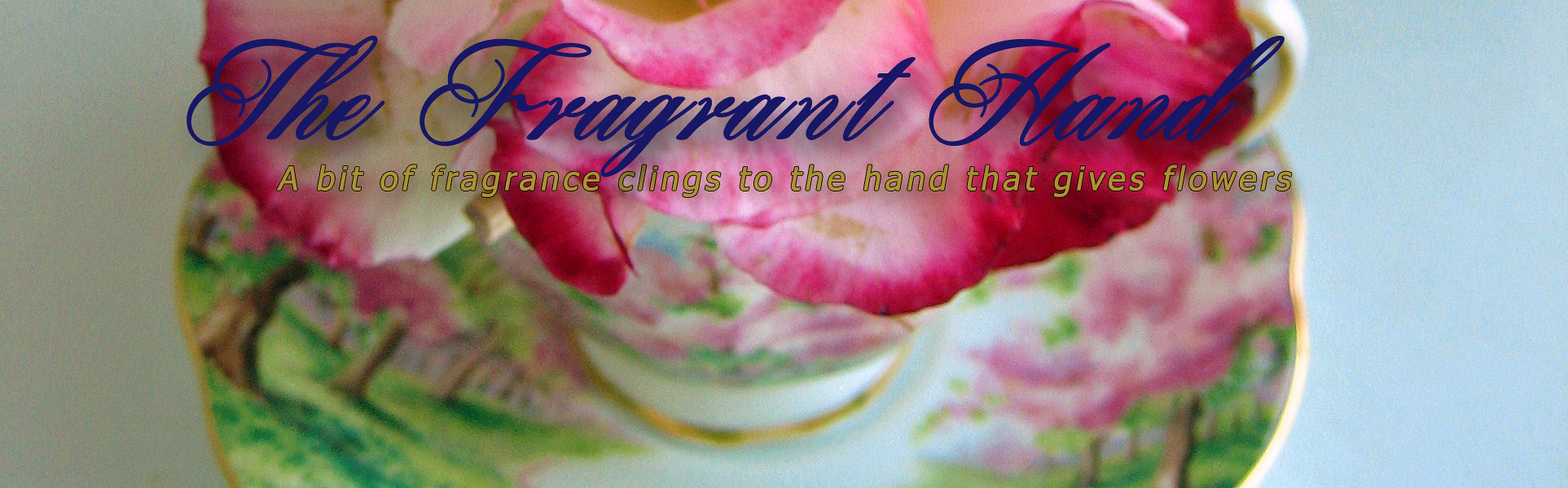





0 comments:
Post a Comment